Once you've created your survey, it's important to configure the right settings and follow best practices to maximize engagement and response quality. Let's walk through the essential configuration options!
Configure Survey Settings
Before launching, configure your survey settings:
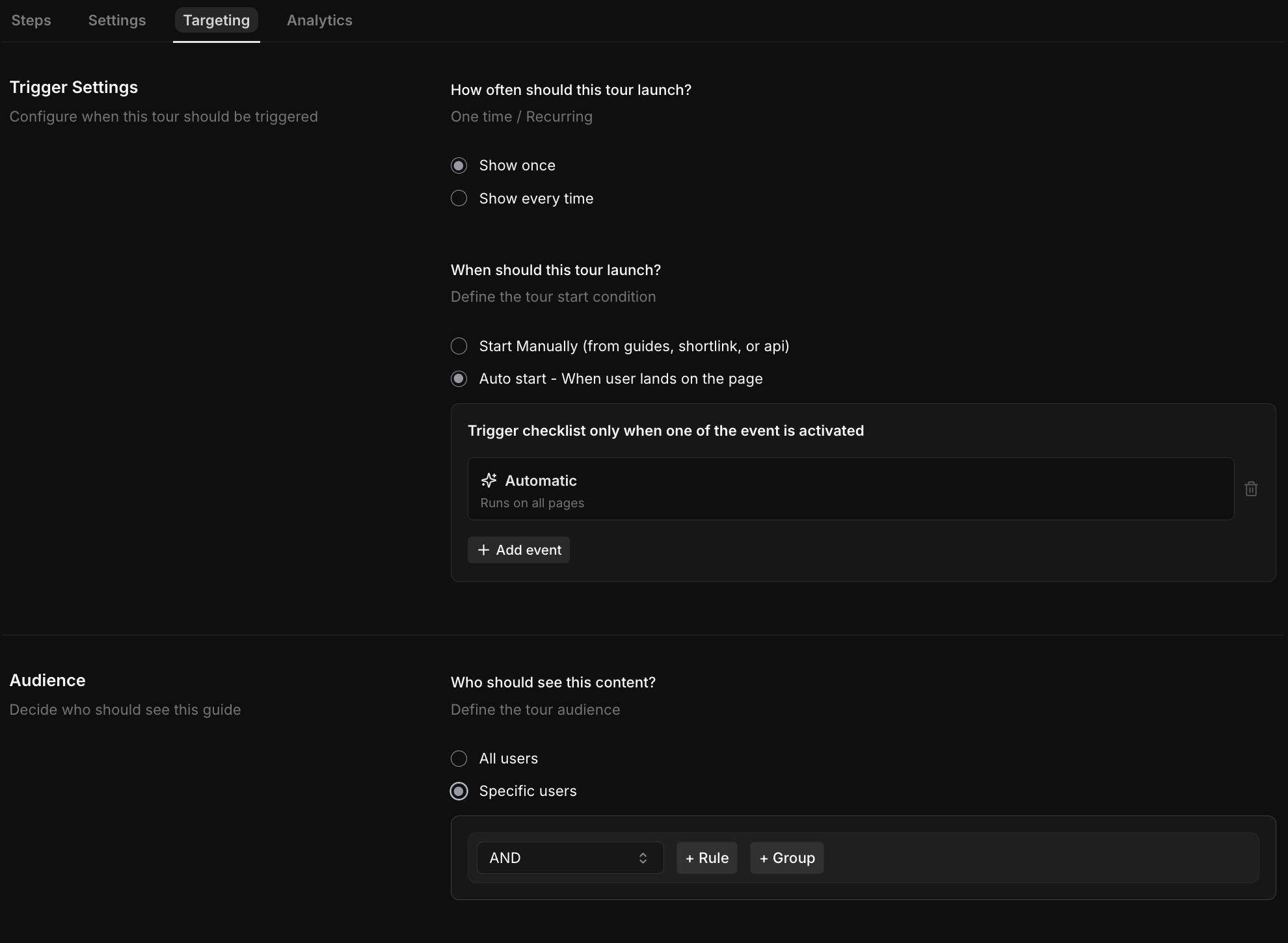
- Targeting: Choose who sees the survey (e.g., specific user segments, behavior-based triggers)
- Trigger: Decide when the survey appears (e.g., page load, time-based, after specific actions)
- Appearance: Customize colors and fonts to match your brand
- Completion: Set up thank you messages and follow-up actions
Test and Launch
Always preview your survey before launching. Check that all settings work as expected and the survey displays correctly. Once you're satisfied, hit that "Publish" button and start collecting valuable feedback!
Best Practices
- Keep it short: Aim for 3-7 questions to maximize completion rates
- Use clear language: Ask one thing per question and avoid jargon
- Perfect your timing: Show surveys when users are most engaged
- Test before launch: Always preview your survey and test with a small group
Wrapping Up
Configuring Survey Settings and following best practices on Userorbit is straightforward and can significantly improve your response rates and data quality. Remember, the best surveys are iterative - analyze your results and refine your approach based on what you learn.
Need more help? contact our support team or click on the chat bubble below for personalized assistance.
Happy surveying!